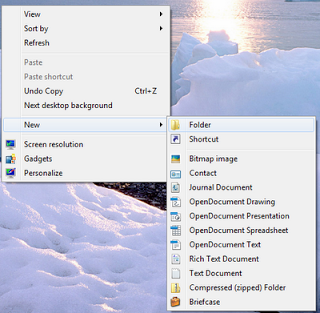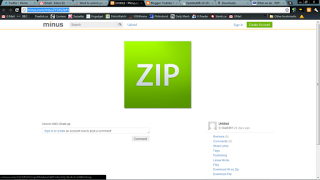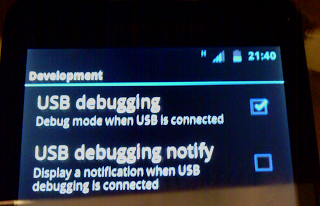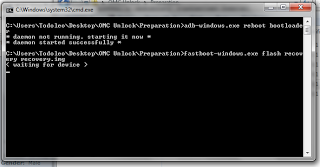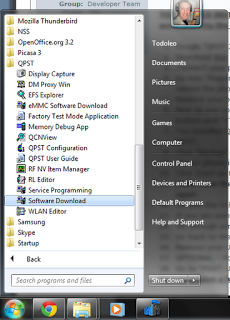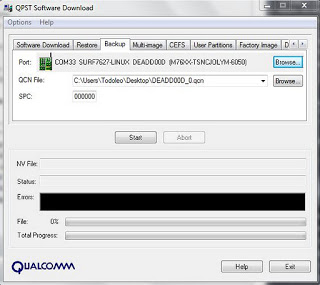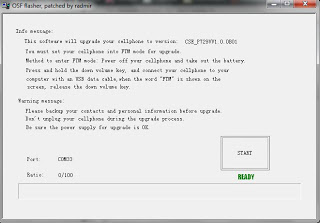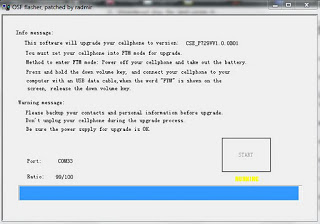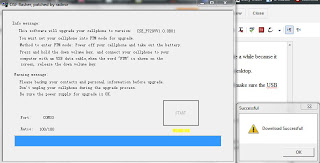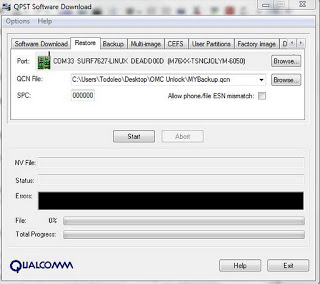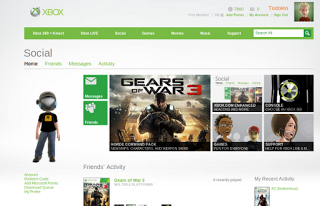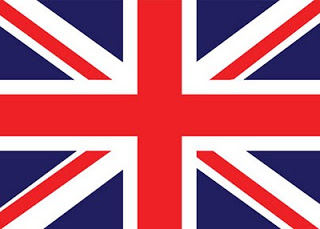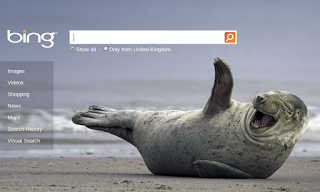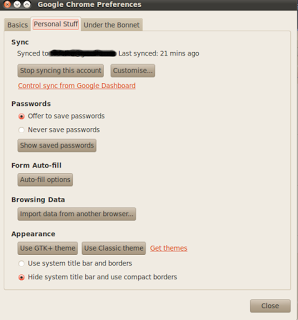Ovivo Mobile, the UK MVNO has just shut down. The Ovivo website is giving the announcement and their customers the option to get their PAC code.
The operator's unique offering was the £0 a month sim card (250 minutes, 250 texts and 500mb data) funded by mobile advertising.
Here is the announcement from the Ovivo website:
I'm quite annoyed. Just last week I purchased a SIM card from Ovivo for £20. The SIM card was delivered today and can't be activated.
If you too are an annoyed Ovivo customer, feel free to vent your anger and frustration in the comment section below.
The operator's unique offering was the £0 a month sim card (250 minutes, 250 texts and 500mb data) funded by mobile advertising.
Here is the announcement from the Ovivo website:
Dear OVIVO Customers,We are very sad to announce that for reasons beyond our control, OVIVO Mobile is closing down on the evening of Wednesday 19th March 2014.We'd like to thank each and every one of you for your support and friendship over the last two years.To keep your OVIVO number, just fill out this form, and we’ll send you your PAC code.PAC code request form
To request a PAC code please complete the form below. There is no need to request a PAC code if you do not wish to keep your number. We will arrange for your PAC code to arrive as quickly as possible but there is a high demand for this service.
I'm quite annoyed. Just last week I purchased a SIM card from Ovivo for £20. The SIM card was delivered today and can't be activated.
 |
| Not happening. Not happy. |