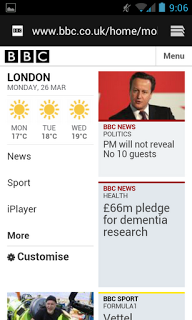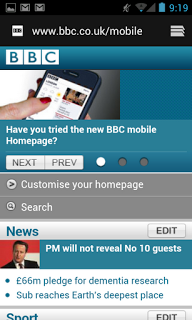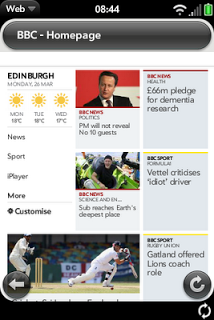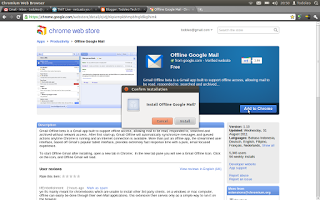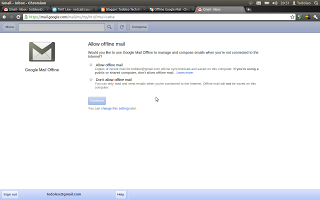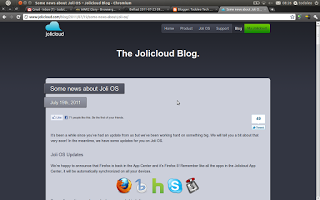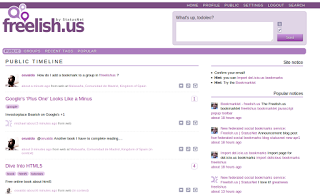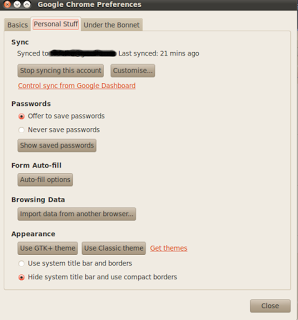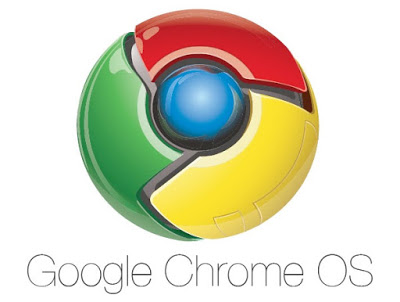Today Google
announced that Google Mail, Google Calendar and Google Docs will be available as offline web apps. Offline Google Mail is available now in the Chrome Web Store. This means that you will be able to read, organise and write emails while without an internet connection. Awesome!
 |
| The Offline Google Mail interface! |
Make sure you have the three main requisites for this "How To":
- A working computer with an active internet connection
- Google Chrome or Chromium web browser
- A Google Mail account...
Here's how to install Offline Google Mail in a few easy steps:
Go to the Offline Google Mail Chrome Web Store page. You can use
this link to do that.
You will be asked confirmation to install Offline Google Mail. Go ahead and click "Install"
Once the Chrome app has installed, you can run it from your Chrome new tab screen.
When you do that you will be asked for confirmation to allow offline mail.
Go ahead and tick the box next to "Allow Offline Mail" and then click the blue "Continue" button.
And that's it! You should then have access to your GMail when offline and the funky new UI!
Thanks to Google and the GMail team! I think this is a great new improvement to their services!
As usual, feel free to leave comments and/or questions. You can Google +1 this post too.