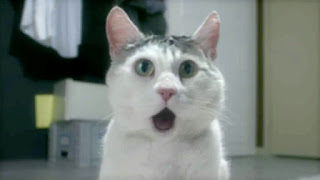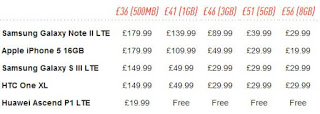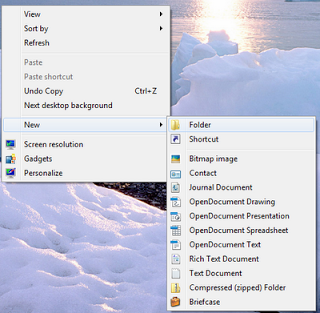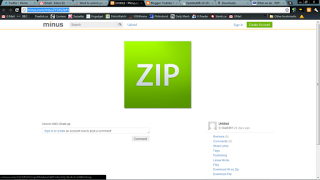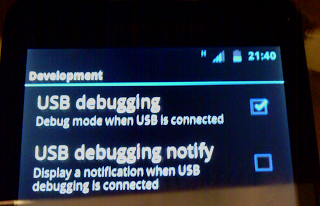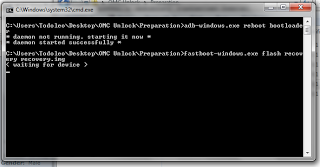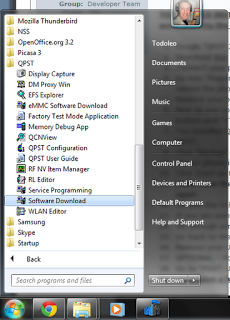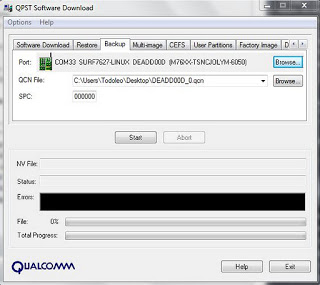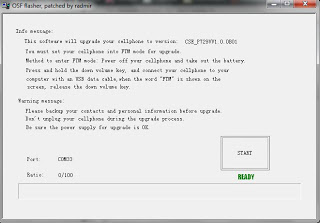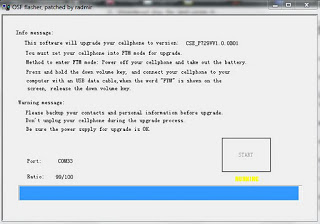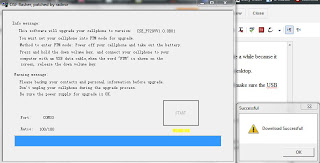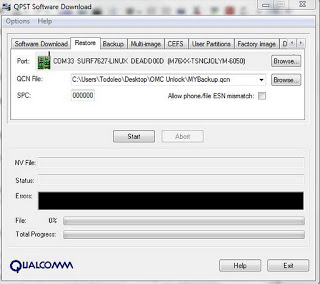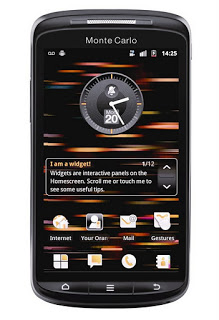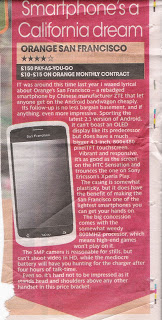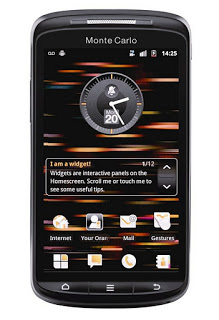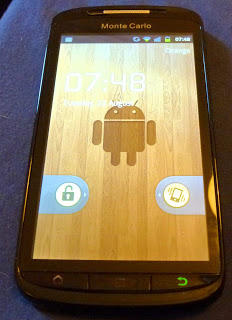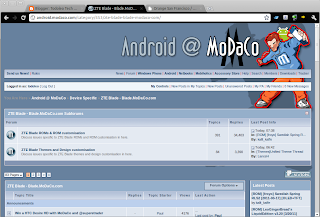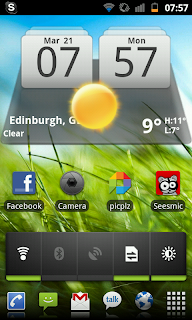I've been toying with the idea of switching my personal mobile phone contract to
EE, the first UK 4G provider, since I discovered that Edinburgh will be covered from launch. This morning while reading
The Verge I saw the table of the leaked tariffs and ended up making an impression of OMG cat.
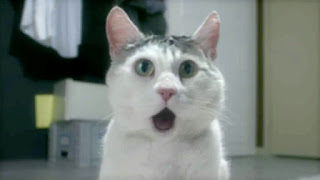 |
| I was making an impression of this cat. |
The tariffs seem to be extortionate but then if you think about it as well as limited amount of data you do get unlimited calls and unlimited texts. Here's the table of the tariffs, as compiled by the clever Ben Kersey from
The Verge.
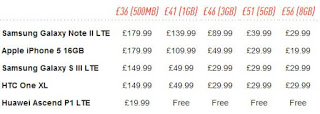 |
| EE's 24 month tariffs at launch, courtesy of The Verge. |
Well, that was an inertial dampener on my rush to be a 4G early adopter... I think I'll wait until there is more competition on the 4G market before switching, especially because for less than half the entry level tariff on EE I can get All You can Eat Data from
Three UK.
As usual, feel free to leave comments and/or questions below. If you are of Orange or Magenta persuasion, feel free to troll in the comments section below, I'll just ignore you.