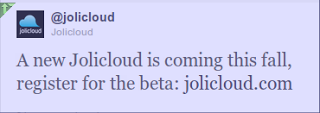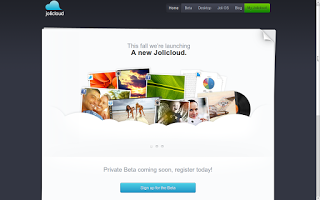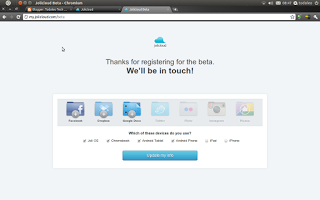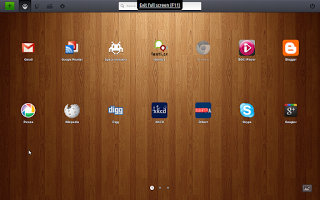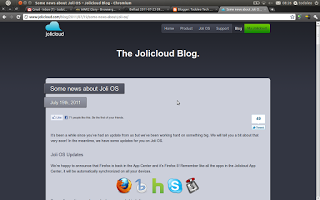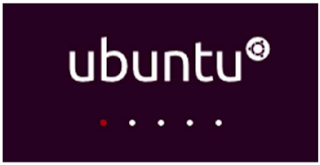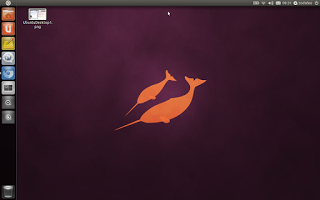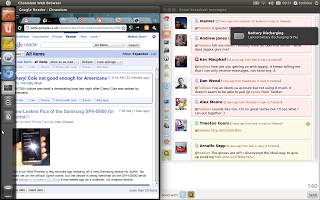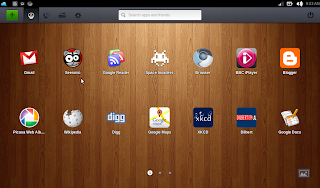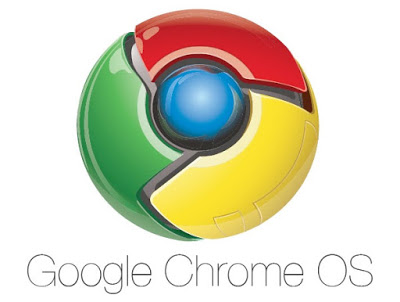Last night a tweet popped up in my Twitter stream from the official Jolicloud account.
Of course the first thing I did was head over to http://www.jolicloud.com/ and register. The Jolicloud homepage is now openly inviting users to register for the beta of the service.
I registered and updated the details of which platforms I use and will be using Jolicloud on, and that was it! Easy Peasy! (No pun towards the Ubuntu Netbook derivative intended...)
So as I continue to use Jolicloud through the web browser on my Desktop/Laptop machine, and as an OS on a partition of my netbook, I'm looking forward to seeing what Tariq Krim and the rest of the clever people working on Jolicloud are going to come up with.
You can read more about Jolicloud 1.2 here. As usual, feel free to leave comments and/or questions at the end of this post. If you liked and/or found this post useful, please also Google +1 it.
"A new Jolicloud is coming this fall, register for the beta: jolicloud.com"
I registered and updated the details of which platforms I use and will be using Jolicloud on, and that was it! Easy Peasy! (No pun towards the Ubuntu Netbook derivative intended...)
So as I continue to use Jolicloud through the web browser on my Desktop/Laptop machine, and as an OS on a partition of my netbook, I'm looking forward to seeing what Tariq Krim and the rest of the clever people working on Jolicloud are going to come up with.
You can read more about Jolicloud 1.2 here. As usual, feel free to leave comments and/or questions at the end of this post. If you liked and/or found this post useful, please also Google +1 it.