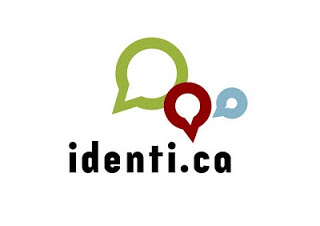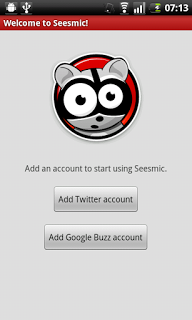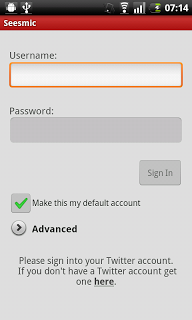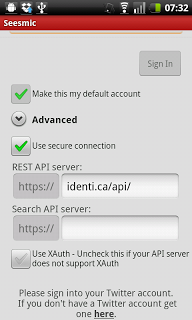Yesterday I signed up to a service that I thought was Evan Prodromou's April Fool for 2011. From a link on Identi.ca I read Evan's blog post about a federated social bookmarking service he was launching called Freelish.us. Think of it as the Identi.ca of Digg.com/Delicio.us.
In Evan's words:
"Today, we're launching a new site [...]. Freelish.us is a social bookmarking service, similar to dozens of other similar services. It lets users store URLs – bookmarks – with tags to make them easy to organize and share. You can subscribe to other users' bookmarks and get a stream of interesting things to read in your inbox."
The reason I thought Freelish.us was an April Fool was the look and feel of the site. The logo and UI are very lilac (very, very lilac...), and it was so similar to Identi.ca (apart from the lack of character limit in posts and the "bookmarklet tool")
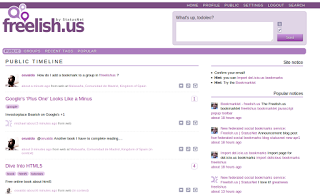 |
| Freelish.us is very, very lilac. |
The Bookmarklet Tool is a bookmark which is java code that runs in your browser and gives you the possibility to pass the webpage you are browsing to Freelish.us. In Firefox 4 it is all good: you drag the link to the bookmark bar and you get your button to pass pages to Freelish.us. Sadly I use Chrome/Chromium on smaller screens (netbooks/laptop) so I don't have a bookmark bar. The bookmarklet tool doesn't work for me at the moment, but I'm hoping some enthusiastic individual makes a Chrome/Chromium extension for this soon. Once that is in place I'll be all in on Freelish.us.
At the time of writing this post Freelish.us is a bit like departure lounges at Edinburgh airport at 4 am: there are hardly any people there, who would like to get going but there are no flights, no shops or cafes open and almost no other people to speak to.
I believe this service could take off and be a great success, especially if the API is usable in clients like Seesmic on mobile devices and more people get on board. Having said that, I'll go and convince Candice to sign up now...